Netmap.Js – Fast Browser-Based Network Discovery Module
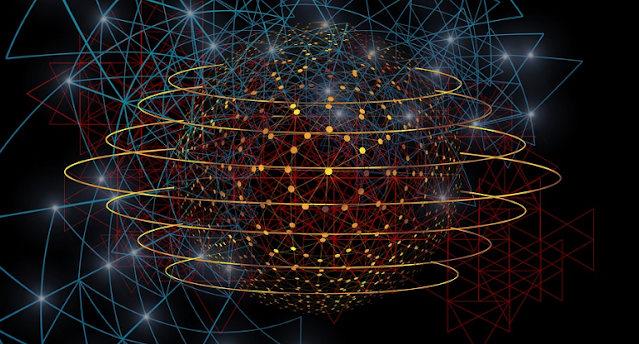
Fast browser-based network discovery module
Description
netmap.js provides browser-based host discovery and port scanning capabilities to allow you to map website visitors’ networks.
It’s quite fast, making use of es6-promise-pool to efficiently run the maximum number of concurrent connections browsers will allow.
Motivation
I needed a browser-based port scanner for an idea I was working on. I thought it would be a simple matter of importing an existing module or copy-pasting from another project like BeEF.
Turns out there wasn’t a decent ready-to-use npm module and the port_scanner module in BeEF is (at the time of writing) inaccurate, slow and doesn’t work on Chromium.
netmap.js is therefor a somewhat optimized “ping” sweeper and TCP scanner that works on all modern browsers.
Quickstart
Install
npm install --save netmap.jsFind Live Hosts
Let’s figure out the IP address of a website visitor’s gateway, starting from a list of likely candidates in a home environment:
import NetMap from 'netmap.js'
const netmap = new NetMap()
const hosts = ['192.168.0.1', '192.168.0.254', '192.168.1.1', '192.168.1.254']
netmap.pingSweep(hosts).then(results => {
console.log(results)
}){
"hosts": [
{ "host": "192.168.0.1", "delta": 1003, "live": false },
{ "host": "192.168.0.254", "delta": 1001, "live": false },
{ "host": "192.168.1.1", "delta": 18, "live": true },
{ "host": "192.168.1.254", "delta": 1002, "live": false }
],
"meta": {}
}Host 192.168.1.1 appears to be live.
Scan TCP Ports
Let’s try to find some open TCP ports on a few hosts:
import NetMap from 'netmap.js'
const netmap = new NetMap()
const hosts = ['192.168.1.1', '192.168.99.100', 'google.co.uk']
const ports = [80, 443, 8000, 8080, 27017]
netmap.tcpScan(hosts, ports).then(results => {
console.log(results)
}){
"hosts": [
{
"host": "192.168.1.1",
"control": "22",
"ports": [
{ "port": 443, "delta": 15, "open": false },
{ "port": 8000, "delta": 19, "open": false },
{ "port": 8080, "delta": 21, "open": false },
{ "port": 27017, "delta": 26, "open": false },
{ "port": 80, "delta": 95, "open": true }
]
},
{
"host": "192.168.99.100",
"control": "1001",
"ports": [
{ "port": 8080, "delta": 40, "open": true },
{ "port": 80, "delta": 1001, "open": false },
{ "port": 443, "delta": 1000, "open": false },
{ "port": 8000, "delta": 1004, "open": false },
{ "port": 27017, "delta": 1000, "open": false }
]
},
{
"host": "google.co.uk",
"control": "1001",
"ports": [
{ "port": 443, "delta": 67, "open": true },< br/> { "port": 80, "delta": 159, "open": true },
{ "port": 8000, "delta": 1001, "open": false },
{ "port": 8080, "delta": 1002, "open": false },
{ "port": 27017, "delta": 1000, "open": false }
]
}
],
"meta": {}
}At first the results may seem contradictory.
192.168.1.1 is an embedded Linux machine (a router) on the local network segment, and the only port open is 80. We can see that it took the browser about 5 times longer to error out on 80 compared to the other, closed, ports.
192.168.99.100 is a host-only VM with port 8080 open and google.co.uk is an external host with both 443 and 80 open. In these cases the browser threw an error relatively rapidly on the open ports while the closed ports simply timed out. The Theory section further down explains when this happens.
In order to determine if ports should be tagged as open or closed, netmap.js will scan a “control” port (by default 45000) that is assumed to be closed. The control time is then used to determine the status of other ports. If the ratio delta/control is greater than a set value (default 0.8), the port is assumed to be closed (tl;dr: a difference of more that 20% from the control time means the port is open).
Limitations
Port Blacklists
Browsers maintain a blacklist of ports against which they’ll refuse to connect (such as FTP, SSH or SMTP). If you try to scan those ports with netmap.js using the default protocol (http) you’ll get a very short timeout. A short timeout is usually a sign that the port is closed but in the case of blacklisted ports it doesn’t mean anything.
You can check the blacklists from these sources:
- Chromium source
- Mozilla docs
- Edge/IE (send me a link if you find a source)
Before Firefox 61 (and maybe other browsers), it’s possible to get around this limitation by using the ftp protocol instead of http to establish connections. You can specify the protocol in the options object when instantiating NetMap. When using ftp you should expect open ports to time out and closed ports to error out relatively rapidly. ftp scanning is also subject to the limitations around TCP RST packets discussed in this document.
Sub-resource requests from “legacy” protocols like ftp have been blocked for a while in Chromium.
“Ping” Sweep
The “ping” sweep functionality provided by netmap.js does a pretty good job at quickly finding live *nix-based hosts on a local network segment (other computers, phones, routers, printers etc.)
However, due to the implementation this won’t work when TCP RST packets are not returned. Typically:
- Windows machines
- Some external hosts
- Some network setups like bridged/host-only VMs
The reason behind this is explained in the Theory section below.
This limitation doesn’t affect the TCP scanning capabilities and it’s still possible to determine if the above hosts are live by trying to find an open port on them.
General Lack of Accuracy
Overall, I’ve found this module to be more accurate and faster than the other bits of code I found laying around the web. That being said, the whole idea of mapping networks from a browser is going to be fidgety by nature. Your mileage may vary.
Usage
NetMap Constructor
The NetMap constructor takes an options object that allows you to configure:
- The
protocolused for scanning (defaulthttp, see Port Blacklists for why you may want to set it toftp) - The port connection
timeout(default1000milliseconds)
import NetMap from 'netmap.js'
const netmap = new NetMap({
protocol: 'http',
timeout: 3000
})pingSweep()
The pingSweep() method determines if a given array of hosts are live. It does this by checking if connection to a port times out, in which case a host is considered offline (see “Ping” Sweep for limitations and Standard Case for the theory).
The method takes the following parameters:
hostsarray of hosts to scan (IP addresses or host names)optionsobject with:maxConnections– the maximum number of concurrent connections (by default10on Chrome and17on other browsers – the maximum concurrent connections supported by the browsers)- the
portto scan (default45000)
It returns a promise.
netmap.pingSweep(['192.168.1.1'], {
maxConnections: 5,
port: 80
}).then(results => {
console.log(results)
})tcpScan()
The tcpScan() method will perform a port scan against a range of targets. Read the Standard Case to understand how it does this.
The method takes the following parameters:
hostsarray of hosts to scan (IP addresses or host names)portslist of ports to scan (integers between 1-65535, avoid ports in the blacklists)optionsobject with:maxConnections– the maximum number of concurrent connections (by default6– the maximum connections per domain browsers will allow)portCallback– a callback to execute when an individualhost:portcombination has finished scanningcontrolPort– the port to scan to determine a baseline closed-port delta (default45000)controlRatio– the similarity, in percentage, from the control delta for a port to be considered closed (default0.8, see example)
It returns a promise.
netmap.tcpScan(['192.168.1.1'], [80, 27017], {
maxConnections: 5,
portCallback: result => {
console.log(result)
},
controlPort: 45000,
controlRatio: 0.8
}).then(results => {
console.log(results)
})Check the example to interpret the output.
Theory
This section briefly covers the theory behind the module’s discovery techniques.
General Idea
This module uses Image objects to try to request cross-origin resources (the series of http://{host}:{port} URLs under test). The time it takes for the browser to raise an error (the delta), or the lack of error after a certain timeout value, provides insights into the state of the host and port under review.
Standard Case
A live host will usually respond relatively rapidly with a TCP RST packet when attempting to connect to a closed port.
If the port is open, and even if it’s not running an HTTP server, the browser will take a bit longer to raise an error due to the overhead of establishing a full TCP connection and then realising it can’t get an image from the provided URL.
An offline host will naturally neither respond with a RST nor allow a full TCP connection to be established. Browsers will still try to establish the connection for a bit before timing out (~90 seconds). netmap.js will time out after waiting 1000 milliseconds by default.
In summary:
- Closed ports on live hosts will have a very short
delta - Open ports on live hosts will have a slightly longer
delta - Offline hosts or unused IP addresses will time out
The standard case is illustrated by the host 192.168.1.1 in the TCP Port Scan example.
No TCP RST Case
Some hosts (like google.co.uk or Windows hosts) and some network setups (like VirtualBox host-only networks) will not return TCP RST packets when hitting a closed port.
In these cases, closed ports will usually time out while open ports will quickly raise an error.
The implementation of the pingSweep() method is therefor unreliable when RST packets are not returned.
In summary, when TCP RST packets are not returned for whatever reason:
- Closed ports on live hosts will time out
- Open ports on live hosts will have a short
delta pingSweep()can’t distinguish between a closed port time out and a “dead” host time out
The special case is illustrated by the hosts 192.168.99.100 and google.co.uk in the TCP Port Scan example.
Disregarding WebSockets and AJAX
It’s well-documented that you should also be able to map networks with WebSockets and AJAX.
I gave it a try (and also tweaked BeEF to try its port_scanner module with WebSockets and AJAX only); I found both methods to produce completely unreliable results.
Please let me know if I’m missing something in this regard.
If you like the site, please consider joining the telegram channel or supporting us on Patreon using the button below.


![[QILIN] - Ransomware Victim: Zimmerman & Frachtman PA Law Firm 4 image](https://www.redpacketsecurity.com/wp-content/uploads/2024/09/image-300x300.png)

