IotShark – Monitoring And Analyzing IoT Traffic
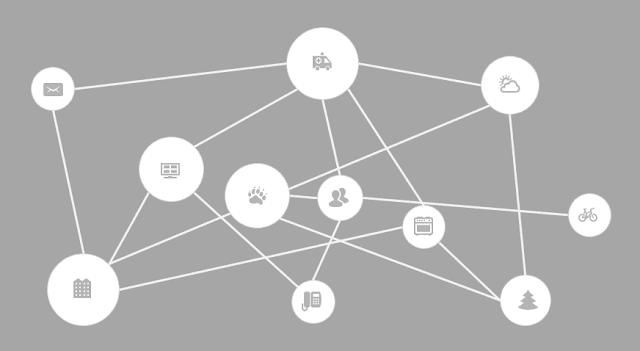
IoTShark is a IOT monitoring service that allows users to monitor their IOT devices for trends in data sent/received. Ordinarily, setting up a man in the middle attack with proper configurations can take up quite a bit of time, and may seem dauntingly impossible for those with little to no experience in computer security or even computer science.
IoTShark aims to provide a [nearly] fully automated solution for a user to monitor their IOT devices by simply running a single script. The user merely has to select which device they wish to monitor, and this program takes care of the rest of the heavy work by starting the ARP poisoning, setting up the packet forwarding and the man in the middle packet sniffer. It also has an easy to understand and interactive web UI where a user can filter the packets based on the ports, types, and timestamps to get a broader understanding of how much and when things are being transmitted.
We also aim to classify certain kinds of data such as heartbeat messages, data transfers, and anomalies, though the last one will likely be demonstrated on the un-encrypted RPi test since it is difficult to do anomaly detection without huge amounts of data (and we would require many devices and individuals to gather that much data).
How to run:
- Install the required libraries:
$pip3 -r requirements.txt - Set up the ip forwarding:
$sudo sysctl net.inet.ip.forwarding=1 - Run the app:
sudo python3 mitm_main.py
The Main Script
Create a Python virtual envionment and install dependency packages.
virtualenv --python=`which python3` venv
source venv/bin/activate
python -r requirements.txtMake sure packet forwarding is enabled on your local machine. This is necessary for man-in-the-middle attack to work. On macOS this can be done with:
sudo sysctl net.inet.ip.forwarding=1Run the main program mitm_main.py. See that script for accepted options.
Currently this program does three things:
- Scan for all hosts either in the given subnet by the
-soption or a set of common residential subnets - Discover the hardware vendor and OS of each host
- Perform ARP poisoning between the selected host and gateway router
- Output graphs of past captured data by the
-foption followed by relative path to csv file
After ARP poisoning is running, you can examine traffic from the target device by Wireshark with a display filter like:
(ip.src==192.168.0.215 or ip.dst==192.168.0.215) and tcp.port != 443Data File Format
The captured data is stored in a csv file with the following format:
{timestamp, incoming_bytes, outgoing_bytes, srcport, dstport, transfer_protocol, connection_protocol, srcip, dstip}
123123213, 0, 240, 36, 80, 65124, HTTP, UDP, 192.168.0.215, 104.24.4.5 123123240, 300, 0, 800, 443, 65125, HTTPS, TCP, 104.24.4.5, 192.168.0.215 Using the Tool to Sniff IoT Devices
For example, here is a long string that we can say to Alexa Echo Dot/Google Home while sniffing their traffic. Pay attention if the device is transmitting data before the wake word.
123123213, 0, 240, 36, 80, 65124, HTTP, UDP, 192.168.0.215, 104.24.4.5
123123240, 300, 0, 800, 443, 65125, HTTPS, TCP, 104.24.4.5, 192.168.0.215
