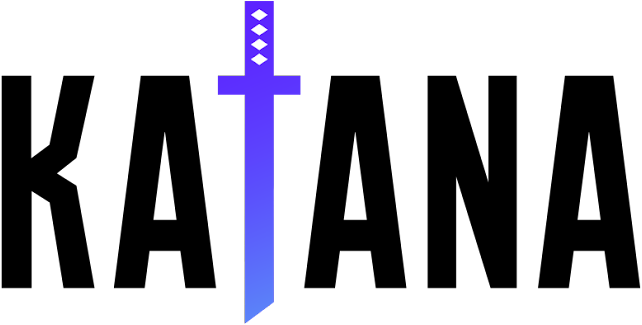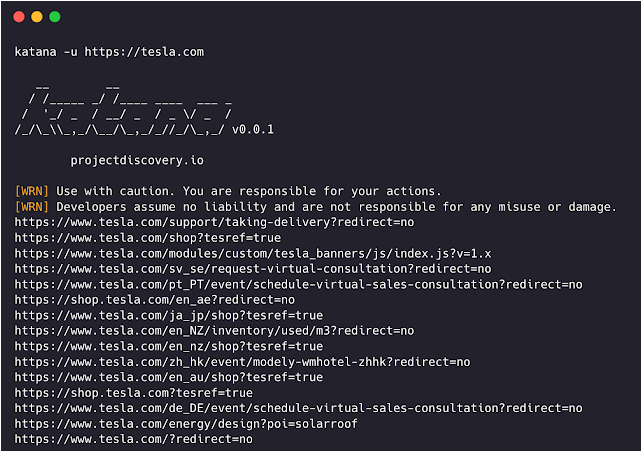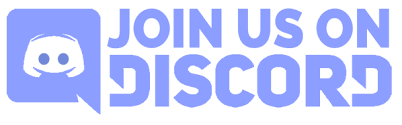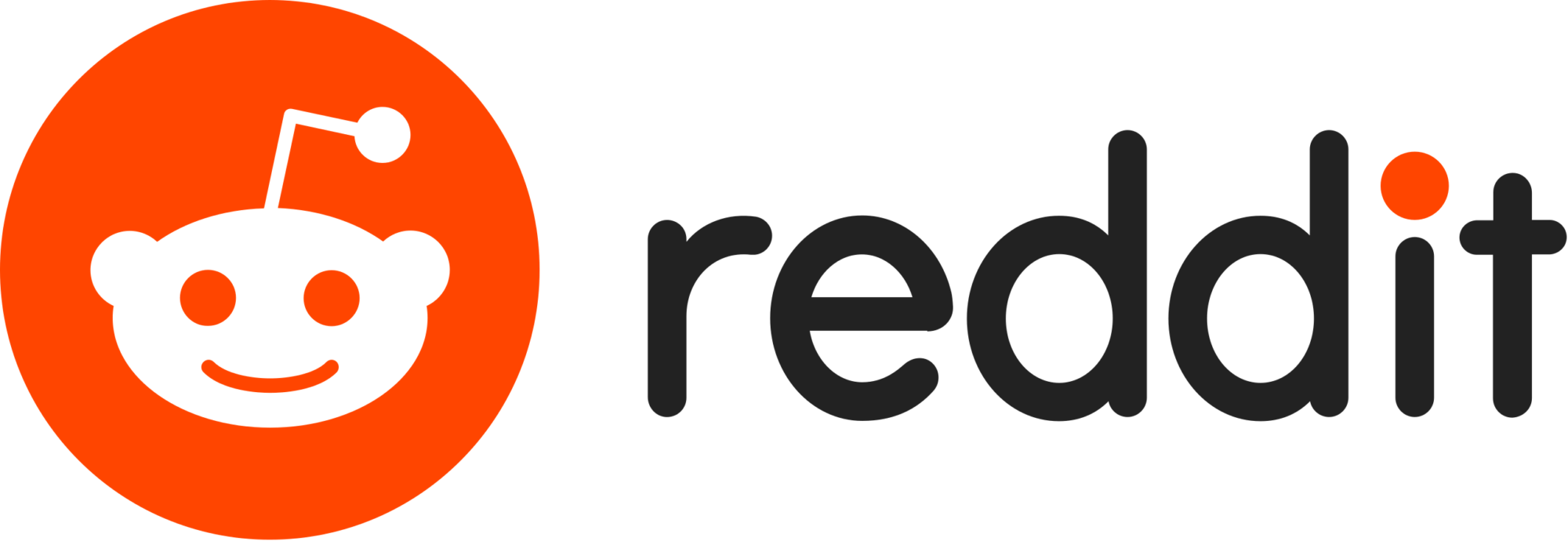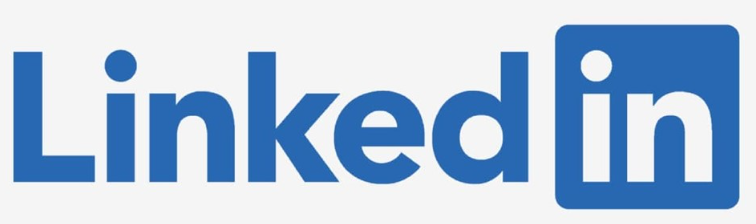Katana – A Next-Generation Crawling And Spidering Framework
A next-generation crawling and spidering framework
Features • Installation • Usage • Scope • Config • Filters • Join Discord
Features
- Fast And fully configurable web crawling
- Standard and Headless mode support
- JavaScript parsing / crawling
- Customizable automatic form filling
- Scope control – Preconfigured field / Regex
- Customizable output – Preconfigured fields
- INPUT – STDIN, URL and LIST
- OUTPUT – STDOUT, FILE and JSON
Installation
katana requires Go 1.18 to install successfully. To install, just run the below command or download pre-compiled binary from release page.
go install github.com/projectdiscovery/katana/cmd/katana@latestUsage
katana -hThis will display help for the tool. Here are all the switches it supports.
-do, -display-out-scope display external endpoint from scoped crawling
FILTER:
-f, -field string field to display in output (url,path,fqdn,rdn,rurl,qurl,qpath,file,key,value,kv,dir,udir)
-sf, -store-field string field to store in per-host output (url,path,fqdn,rdn,rurl,qurl,qpath,file,key,value,kv,dir,udir)
-em, -extension-match string[] match output for given extension (eg, -em php,html,js)
-ef, -extension-filter string[] filter output for given extension (eg, -ef png,css)
RATE-LIMIT:
-c, -concurrency int number of concurrent fetchers to use (defaul t 10)
-p, -parallelism int number of concurrent inputs to process (default 10)
-rd, -delay int request delay between each request in seconds
-rl, -rate-limit int maximum requests to send per second (default 150)
-rlm, -rate-limit-minute int maximum number of requests to send per minute
OUTPUT:
-o, -output string file to write output to
-j, -json write output in JSONL(ines) format
-nc, -no-color disable output content coloring (ANSI escape codes)
-silent display output only
-v, -verbose display verbose output
-version display project version
Running Katana
Input for katana
katana requires url or endpoint to crawl and accepts single or multiple inputs.
Input URL can be provided using -u option, and multiple values can be provided using comma-separated input, similarly file input is supported using -list option and additionally piped input (stdin) is also supported.
URL Input
katana -u https://tesla.comMultiple URL Input (comma-separated)
katana -u https://tesla.com,https://google.comList Input
$ cat url_list.txt
https://tesla.com
https://google.comkatana -list url_list.txt
STDIN (piped) Input
echo https://tesla.com | katanacat domains | httpx | katanaExample running katana –
katana -u https://youtube.com
__ __
/ /_____ _/ /____ ____ ___ _
/ '_/ _ / __/ _ / _ \/ _ /
/_/\_\\_,_/\__/\_,_/_//_/\_,_/ v0.0.1
projectdiscovery.io
[WRN] Use with caution. You are responsible for your actions.
[WRN] Developers assume no liability and are not responsible for any misuse or damage.
https://www.youtube.com/
https://www.youtube.com/about/
https://www.youtube.com/about/press/
https://www.youtube.com/about/copyright/
https://www.youtube.com/t/contact_us/
https://www.youtube.com/creators/
https://www.youtube.com/ads/
https://www.youtube.com/t/terms
https://www.youtube.com/t/privacy
https://www.youtube.com/about/policies/
https://www.youtube.com/howyoutubeworks?utm_campaign=ytgen&utm_source=ythp&utm_medium=LeftNav&utm_content=txt&u=https%3A%2F%2Fwww.youtube.com %2Fhowyoutubeworks%3Futm_source%3Dythp%26utm_medium%3DLeftNav%26utm_campaign%3Dytgen
https://www.youtube.com/new
https://m.youtube.com/
https://www.youtube.com/s/desktop/4965577f/jsbin/desktop_polymer.vflset/desktop_polymer.js
https://www.youtube.com/s/desktop/4965577f/cssbin/www-main-desktop-home-page-skeleton.css
https://www.youtube.com/s/desktop/4965577f/cssbin/www-onepick.css
https://www.youtube.com/s/_/ytmainappweb/_/ss/k=ytmainappweb.kevlar_base.0Zo5FUcPkCg.L.B1.O/am=gAE/d=0/rs=AGKMywG5nh5Qp-BGPbOaI1evhF5BVGRZGA
https://www.youtube.com/opensearch?locale=en_GB
https://www.youtube.com/manifest.webmanifest
https://www.youtube.com/s/desktop/4965577f/cssbin/www-main-desktop-watch-page-skeleton.css
https://www.youtube.com/s/desktop/4965577f/jsbin/web-animations-next-lite.min.vflset/web-animations-next-lite.min.js
https://www.youtube.com/s/desktop/4965577f/jsbin/custom-elements-es5-adapter.vflset/custom-elements-es5-adapter.js
https://w ww.youtube.com/s/desktop/4965577f/jsbin/webcomponents-sd.vflset/webcomponents-sd.js
https://www.youtube.com/s/desktop/4965577f/jsbin/intersection-observer.min.vflset/intersection-observer.min.js
https://www.youtube.com/s/desktop/4965577f/jsbin/scheduler.vflset/scheduler.js
https://www.youtube.com/s/desktop/4965577f/jsbin/www-i18n-constants-en_GB.vflset/www-i18n-constants.js
https://www.youtube.com/s/desktop/4965577f/jsbin/www-tampering.vflset/www-tampering.js
https://www.youtube.com/s/desktop/4965577f/jsbin/spf.vflset/spf.js
https://www.youtube.com/s/desktop/4965577f/jsbin/network.vflset/network.js
https://www.youtube.com/howyoutubeworks/
https://www.youtube.com/trends/
https://www.youtube.com/jobs/
https://www.youtube.com/kids/Crawling Mode
Standard Mode
Standard crawling modality uses the standard go http library under the hood to handle HTTP requests/responses. This modality is much faster as it doesn’t have the browser overhead. Still, it analyzes HTTP responses body as is, without any javascript or DOM rendering, potentially missing post-dom-rendered endpoints or asynchronous endpoint calls that might happen in complex web applications depending, for example, on browser-specific events.
Headless Mode
Headless mode hooks internal headless calls to handle HTTP requests/responses directly within the browser context. This offers two advantages:
- The HTTP fingerprint (TLS and user agent) fully identify the client as a legitimate browser
- Better coverage since the endpoints are discovered analyzing the standard raw response, as in the previous modality, and also the browser-rendered one with javascript enabled.
Headless crawling is optional and can be enabled using -headless option.
Here are other headless CLI options –
katana -h headless
Flags:
HEADLESS:
-hl, -headless enable experimental headless hybrid crawling
-sc, -system-chrome use local installed chrome browser instead of katana installed
-sb, -show-browser show the browser on the screen with headless mode
-ho, -headless-options string[] start headless chrome with additional options
-nos, -no-sandbox start headless chrome in --no-sandbox mode
-noi, -no-incognito start headless chrome without incognito mode-no-sandbox
Runs headless chrome browser with no-sandbox option, useful when running as root user.
katana -u https://tesla.com -headless -no-sandbox-no-incognito
Runs headless chrome browser without incognito mode, useful when using the local browser.
katana -u https://tesla.com -headless -no-incognito-headless-options
When crawling in headless mode, additional chrome options can be specified using -headless-options, for example –
katana -u https://tesla.com -headless -system-chrome -headless-options --disable-gpu,proxy-server=http://127.0.0.1:8080Scope Control
Crawling can be endless if not scoped, as such katana comes with multiple support to define the crawl scope.
-field-scope
Most handy option to define scope with predefined field name, rdn being default option for field scope.
rdn– crawling scoped to root domain name and all subdomains (e.g.*example.com) (default)fqdn– crawling scoped to given sub(domain) (e.g.www.example.comorapi.example.com)dn– crawling scoped to domain name keyword (e.g.example)
katana -u https://tesla.com -fs dn-crawl-scope
For advanced scope control, -cs option can be used that comes with regex support.
katana -u https://tesla.com -cs loginFor multiple in scope rules, file input with multiline string / regex can be passed.
$ cat in_scope.txt
login/
admin/
app/
wordpress/katana -u https://tesla.com -cs in_scope.txt-crawl-out-scope
For defining what not to crawl, -cos option can be used and also support regex input.
katana -u https://tesla.com -cos logoutFor multiple out of scope rules, file input with multiline string / regex can be passed.
$ cat out_of_scope.txt
/logout
/log_outkatana -u https://tesla.com -cos out_of_scope.txt-no-scope
Katana is default to scope *.domain, to disable this -ns option can be used and also to crawl the internet.
katana -u https://tesla.com -ns-display-out-scope
As default, when scope option is used, it also applies for the links to display as output, as such external URLs are default to exclude and to overwrite this behavior, -do option can be used to display all the external URLs that exist in targets scoped URL / Endpoint.
katana -u https://tesla.com -do
Here is all the CLI options for the scope control –
katana -h scope
Flags:
SCOPE:
-cs, -crawl-scope string[] in scope url regex to be followed by crawler
-cos, -crawl-out-scope string[] out of scope url regex to be excluded by crawler
-fs, -field-scope string pre-defined scope field (dn,rdn,fqdn) (default "rdn")
-ns, -no-scope disables host based default scope
-do, -display-out-scope display external endpoint from scoped crawlingCrawler Configuration
Katana comes with multiple options to configure and control the crawl as the way we want.
-depth
Option to define the depth to follow the urls for crawling, the more depth the more number of endpoint being crawled + time for crawl.
katana -u https://tesla.com -d 5
-js-crawl
Option to enable JavaScript file parsing + crawling the endpoints discovered in JavaScript files, disabled as default.
katana -u https://tesla.com -jc
-crawl-duration
Option to predefined crawl duration, disabled as default.
katana -u https://tesla.com -ct 2
-known-files
Option to enable crawling robots.txt and sitemap.xml file, disabled as default.
katana -u https://tesla.com -kf robotstxt,sitemapxml
-automatic-form-fill
Option to enable automatic form filling for known / unknown fields, known field values can be customized as needed by updating form config file at $HOME/.config/katana/form-config.yaml.
Automatic form filling is experimental feature.
-aff, -automatic-form-fill enable optional automatic form filling (experimental)
There are more options to configure when needed, here is all the config related CLI options –
katana -h config
Flags:
CONFIGURATION:
-d, -depth int maximum depth to crawl (default 2)
-jc, -js-crawl enable endpoint parsing / crawling in javascript file
-ct, -crawl-duration int maximum duration to crawl the target for
-kf, -known-files string enable crawling of known files (all,robotstxt,sitemapxml)
-mrs, -max-response-size int maximum response size to read (default 2097152)
-timeout int time to wait for request in seconds (default 10)
-retry int number of times to retry the request (default 1)
-proxy string http/socks5 proxy to use
-H, -headers string[] custom header/cookie to include in request
-config string path to the katana configuration file
-fc, -form-config string path to custom form configuration fileFilters
-field
Katana comes with built in fields that can be used to filter the output for the desired information, -f option can be used to specify any of the available fields.
-f, -field string field to display in output (url,path,fqdn,rdn,rurl,qurl,qpath,file,key,value,kv,dir,udir)
Here is a table with examples of each field and expected output when used –
| FIELD | DESCRIPTION | EXAMPLE |
|---|---|---|
url | URL Endpoint | https://admin.projectdiscovery.io/admin/login?user=admin&password=admin |
qurl | URL including query param | https://admin.projectdiscovery.io/admin/login.php?user=admin&password=admin |
qpath | Path including query param | /login?user=admin&password=admin |
path | URL Path | https://admin.projectdiscovery.io/admin/login |
fqdn | Fully Qualified Domain name | admin.projectdiscovery.io |
rdn | Root Domain name | projectdiscovery.io |
rurl | Root URL | https://admin.projectdiscovery.io |
file | Filename in URL | login.php |
key | Parameter keys in URL | user,password |
value | Parameter values in URL | admin,admin |
kv | Keys=Values in URL | user=admin&password=admin |
dir | URL Directory name | /admin/ |
udir | URL with Directory | https://admin.projectdiscovery.io/admin/ |
Here is an example of using field option to only display all the urls with query parameter in it –
katana -u https://tesla.com -f qurl -silent
https://shop.tesla.com/en_au?redirect=no
https://shop.tesla.com/en_nz?redirect=no
https://shop.tesla.com/product/men_s-raven-lightweight-zip-up-bomber-jacket?sku=1740250-00-A
https://shop.tesla.com/product/tesla-shop-gift-card?sku=1767247-00-A
https://shop.tesla.com/product/men_s-chill-crew-neck-sweatshirt?sku=1740176-00-A
https://www.tesla.com/about?redirect=no
https://www.tesla.com/about/legal?redirect=no
https://www.tesla.com/findus/list?redirect=no
Custom Fields
You can create custom fields to extract and store specific information from page responses using regex rules. These custom fields are defined using a YAML config file and are loaded from the default location at $HOME/.config/katana/field-config.yaml. Alternatively, you can use the -flc option to load a custom field config file from a different location. Here is example custom field.
- name: email
type: regex
regex:
- '([a-zA-Z0-9._-]+@[a-zA-Z0-9._-]+\.[a-zA-Z0-9_-]+)'
- '([a-zA-Z0-9+._-]+@[a-zA-Z0-9._-]+\.[a-zA-Z0-9_-]+)'
- name: phone
type: regex
regex:
- '\d{3}-\d{8}|\d{4}-\d{7}'When defining custom fields, following attributes are supported:
- name (required)
The value of name attribute is used as the
-fieldcli option value.
- type (required)
The type of custom attribute, currenly supported option –
regex
- part (optional)
The part of the response to extract the information from. The default value is
response, which includes both the header and body. Other possible values areheaderandbody.
- group (optional)
You can use this attribute to select a specific matched group in regex, for example:
group: 1
Running katana using custom field:
katana -u https://tesla.com -f email,phone-store-field
To compliment field option which is useful to filter output at run time, there is -sf, -store-fields option which works exactly like field option except instead of filtering, it stores all the information on the disk under katana_field directory sorted by target url.
katana -u https://tesla.com -sf key,fqdn,qurl -silent
$ ls katana_field/
https_www.tesla.com_fqdn.txt
https_www.tesla.com_key.txt
https_www.tesla.com_qurl.txtThe -store-field option can be useful for collecting information to build a targeted wordlist for various purposes, including but not limited to:
- Identifying the most commonly used parameters
- Discovering frequently used paths
- Finding commonly used files
- Identifying related or unknown subdomains
-extension-match
Crawl output can be easily matched for specific extension using -em option to ensure to display only output containing given extension.
katana -u https://tesla.com -silent -em js,jsp,json
-extension-filter
Crawl output can be easily filtered for specific extension using -ef option which ensure to remove all the urls containing given extension.
katana -u https://tesla.com -silent -ef css,txt,md
Here are additional filter options –
-f, -field string field to display in output (url,path,fqdn,rdn,rurl,qurl,file,key,value,kv,dir,udir)
-sf, -store-field string field to store in per-host output (url,path,fqdn,rdn,rurl,qurl,file,key,value,kv,dir,udir)
-em, -extension-match string[] match output for given extension (eg, -em php,html,js)
-ef, -extension-filter string[] filter output for given extension (eg, -ef png,css)Rate Limit
It’s easy to get blocked / banned while crawling if not following target websites limits, katana comes with multiple option to tune the crawl to go as fast / slow we want.
-delay
option to introduce a delay in seconds between each new request katana makes while crawling, disabled as default.
katana -u https://tesla.com -delay 20
-concurrency
option to control the number of urls per target to fetch at the same time.
katana -u https://tesla.com -c 20
-parallelism
option to define number of target to process at same time from list input.
katana -u https://tesla.com -p 20
-rate-limit
option to use to define max number of request can go out per second.
katana -u https://tesla.com -rl 100
-rate-limit-minute
option to use to define max number of request can go out per minute.
katana -u https://tesla.com -rlm 500
Here is all long / short CLI options for rate limit control –
katana -h rate-limit
Flags:
RATE-LIMIT:
-c, -concurrency int number of concurrent fetchers to use (default 10)
-p, -parallelism int number of concurrent inputs to process (default 10)
-rd, -delay int request delay between each request in seconds
-rl, -rate-limit int maximum requests to send per second (default 150)
-rlm, -rate-limit-minute int maximum number of requests to send per minuteOutput
Katana support both file output in plain text format as well as JSON which includes additional information like, source, tag, and attribute name to co-related the discovered endpoint.
-output
By default, katana outputs the crawled endpoints in plain text format. The results can be written to a file by using the -output option.
katana -u https://example.com -no-scope -output example_endpoints.txt-json
katana -u https://example.com -json -do | jq .{
"timestamp": "2022-11-05T22:33:27.745815+05:30",
"endpoint": "https://www.iana.org/domains/example",
"source": "https://example.com",
"tag": "a",
"attribute": "href"
}-store-response
The -store-response option allows for writing all crawled endpoint requests and responses to a text file. When this option is used, text files including the request and response will be written to the katana_response directory. If you would like to specify a custom directory, you can use the -store-response-dir option.
katana -u https://example.com -no-scope -store-response$ cat katana_response/index.txt
katana_response/example.com/327c3fda87ce286848a574982ddd0b7c7487f816.txt https://example.com (200 OK)
katana_response/www.iana.org/bfc096e6dd93b993ca8918bf4c08fdc707a70723.txt http://www.iana.org/domains/reserved (200 OK)Note:
-store-response option is not supported in -headless mode.
Here are additional CLI options related to output –
katana -h output
OUTPUT:
-o, -output string file to write output to
-sr, -store-response store http requests/responses
-srd, -store-response-dir string store http requests/responses to custom directory
-j, -json write output in JSONL(ines) format
-nc, -no-color disable output content coloring (ANSI escape codes)
-silent display output only
-v, -verbose display verbose output
-version display project version
A considerable amount of time and effort goes into maintaining this website, creating backend automation and creating new features and content for you to make actionable intelligence decisions. Everyone that supports the site helps enable new functionality.
If you like the site, please support us on “Patreon” or “Buy Me A Coffee” using the buttons below
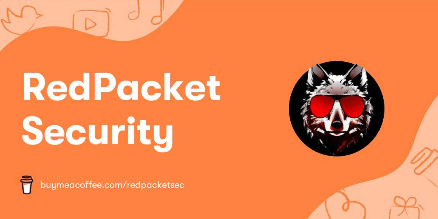
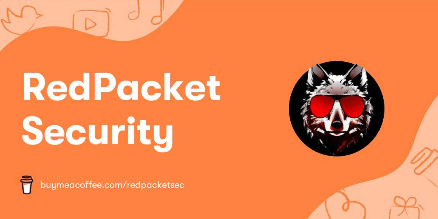
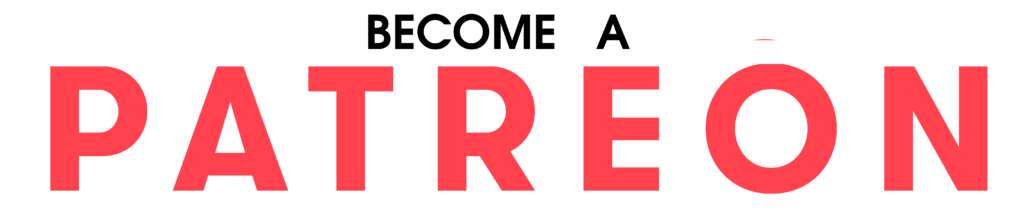
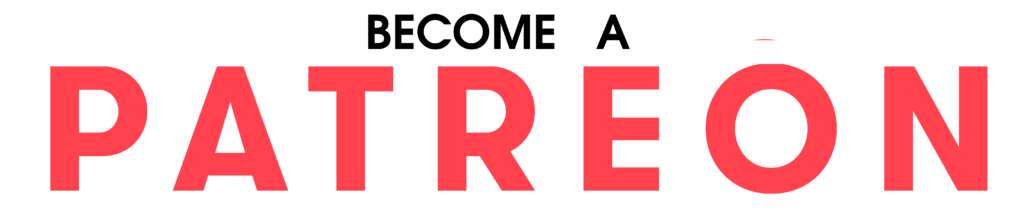
To keep up to date follow us on the below channels.