Chromecast vs FireStick – Stream on Any TV!
While most homes have at least one smart television nowadays, it wouldn’t be a stretch to say that there are some that have dumb TVs stashed away in the basement or the office or a child’s bedroom.
But how do you go about getting those TVs connected so you can stream your favorite show or movie? Two common ways to get it done are with a Google Chromecast or an Amazon Fire Stick.
Either device will make it so you can watch whatever you want on your TV without the need to pay for a cable subscription or run a bunch of wires through your home. But which one works best for you? Keep reading our comparison below to find out!
But first, let’s take a look at the differences between the Chromecast and the Firestick.
Main Differences Between Chromecast and Firestick
- Chromecast boasts a circular design with its Chrome symbol in the middle, whereas Firestick is black with a rectangular shape.
- Chromecast provides 512MB of RAM and 256MB of storage, whereas Firestick offers 1GB of RAM and 8GB of storage
- Chromecast offers an easy and simple setup process which is straightforward, whereas Firestick requires an account with a login which then forces you to wait while your information syncs with the Amazon server.
- Chromecast doesn’t use an interface but instead relies on your smartphone or tablet to stream content, whereas Firestick offers a visual interface that lets you scroll through menus and apps
Chromecast vs Firestick – Let’s Start with the Basics

Some people hear about the Chromecast and the Firestick and think they are essentially two devices that offer the same services. Both are compact and lightweight, and both will stream content to your television.
If we dig a little deeper though, we’ll discover that these two units aren’t as similar as they are thought to be. Some would even argue that they reside in completely different spaces within the same market.
When it comes to appearance, these two devices really couldn’t be much more different. Chromecast, for starters, was first released in 2013. Since that time the device has gone through several design iterations, the most recent of which is Google’s Chromecast Ultra device.
This powerful unit is specifically designed with 4K streaming in mind, so you shouldn’t experience much buffering when using it. However, bear in mind that you do have to have a second device that allows you to stream to the Chromecast, like your smartphone or tablet.
With a device connected to your Chromecast, you can mirror what you see onto your television. So, if you have a large library of movies and shows on your smartphone, you can watch them on your TV with a Chromecast.
Amazon’s Fire lineup launched a year after the Chromecast in 2014. The hardware was split into two distinct categories: The Fire TV was for those that wanted dedicated streaming, while the Firestick offers a portable alternative.
Both provide an Android-based user interface that allows users to browse and view content. This ranges anywhere from movies to television shows and everything in between. Both the Firestick and Fire TVs come with remotes to get your started, so you have everything you need from the get-go.
What is the Chromecast Used For?

When you get down to brass tacks, the Chromecast does one thing and it does it really well. It pushes the content from your smartphone or tablet to your television. This is done by using the “Home” application located on your tablet or smartphone, which you can install from the Google Play Store.
You can also cast from your laptop using the Chrome browser. Just click on the menu and scroll down until you find “cast.” Then you can mirror a single browser tab or your entire screen to your TV.
Think of the Chromecast as a more effective way of using screen mirroring technology. The advantage here is that Google made is very easy to do. Just find the content you want to watch, connect your device to the Chromecast, then kick your feet up and relax.
The primary advantage when using your Chromecast is that users don’t have to deal with a different operating system than the one you’re used to. Install the channels and applications you want on your device, then send the content straight to your television. It’s that simple.
Doing so grants you the ability to watch any video streaming content you want. You don’t have to mess with sideloading or hacking a device. Of course, your streaming quality will largely depend on the type of smartphone or tablet you’re using to stream.
With a quality device and solid connectivity, using a Chromecast will allow you to stream your favorite content right to your television.
What is the Firestick Used For?
Amazon developed the Firestick specifically as a competitor to the Chromecast, Apple TV, and Roku. With a Firestick, the only thing you need to do is connect it to an HDMI port, enter your Amazon credentials, then start watching your favorite apps.
Download the channels you watch most so you can stream tv shows and movies. Amazon offers a wide selection, so you’ll be hard-pressed to exhaust all your streaming options. The drawback here is that you’re limited to content only available in the Amazon ecosystem.
As a result, you won’t be able to add any channel or app you want. However, there are ways to sideload content, if you choose to go that route. The limitations here are any channels or apps that Amazon chooses not to include as part of its offerings.
Otherwise, the Firestick is an excellent device that you can take with you anywhere. As long as you have connectivity, you plug your unit into an HDMI port and watch exactly what you want, when you want to.
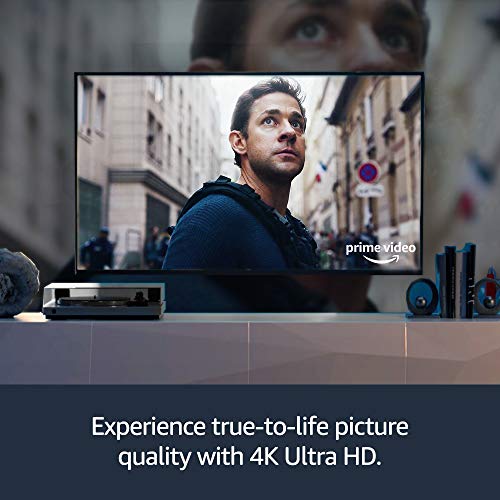
Hardware
While software is an important component of any connected device, the actually streaming and watching experience can be impacted by the hardware that makes up the device itself. Before you hand over your money, you want to be sure that you’re getting exactly what you’re paying for.
Additional Features
The cool thing about the Chromecast and Firestick is that users get several additional benefits and features when using them. Of course, we purchase these devices to stream content to our TVs, but why not add in a few additional features that users will find useful?
Here’s a quick rundown of other features you’ll find on your Chromecast or Firestick:
- Chromecast and Firestick both support games
- There are third-party smartphone applications available that allow you to control both your Chromecast and your Firestick
- Users can cast their screen to both their Firestick and their Chromecast – Of course, this is what the Chromecast is designed to do
- Users can control both devices via voice
- The Firestick doesn’t have a Google Play Movies app, but users can play movies and shows purchased through the Play Store on the YouTube app available through the Amazon store
Chromecast and Firestick Design and Hardware
Most recent Chromecast hardware models are employing a pendant design. At one end of a short cable resides the HDMI connector, which allows you to connect the Chromecast into the HDMI port on your television.
Otherwise, the Chromecast is a round piece of hardware that dangles from the end of this cable. On the back of the round portion of the device is a micro USB port that powers the device. While the design works, there are many who don’t like it due to the large disc hanging from their television.
Comparatively, the Firestick device has a bar-shape design that plugs right into the HDMI port on your television. On the end of the device is a port for the power cable, so you can insert it into a nearby outlet.
One nice thing users may not know about the Chromecast is that you don’t have to have an extra outlet to power it. Instead, if your television has the right type of USB port, you can use that to charge it. Firesticks, on the other hand, need to have access to an outlet.
Streaming Video Offerings
So, what, exactly, can you view on the Chromecast and the Firestick. The simple answer is nearly anything your heart desires. But to get a better idea of what you can watch, let’s get a little closer to these two distinct platforms.
Chromecast
For the most part, the one thing you need to be aware of for the Chromecast is that if you can watch it on your smartphone or tablet, there’s a good chance you can cast it to your television.
There are a few exceptions (I’m looking at you, NFL), but for the most part, the only thing you need to do is download the app to your tablet or smartphone, then cast it right to your television. It’s simple, straightforward, and works exactly as you would expect it to.
Plenty of subscription services are available and compatible with Chromecast. These include Hulu, Netflix, HBO NOW, Google Play Movies and Shows, YouTube, ESPN, and many others. It all boils down to how well the app you want to use interacts with your Chromecast.
When you have those apps installed and setup, you’re ready to get started. Cast your content and let your Chromecast take care of everything else.
Firestick

For those unfamiliar with these two devices, the Firestick operates differently than the Chromecast. We already know that the Chromecast mirrors content – which the Firestick can also do. Instead, the Firestick offers a dedicated ecosystem.
Within this environment, users can download and install the apps that offer their favorite movies and television programs. You don’t need a secondary device for casting. All you need to get started is your television, a Firestick, and the remote that comes with it.
For the most part, you’ll be able to find any app you use on a regular basis. Amazon has developed its own app store, which makes things much easier for the everyday user. Within the store are apps like Hulu, Netflix, Amazon Video, Disney+, and many other broadcast channels as well.
Frequently Asked Questions
Yes. Your Chromecast will work with a smart TV or a non-smart TV, often referred to as a dumb TV. As long as you have an HDMI input on your television and a wireless network, you can connect your Chromecast and stream content.
The Firestick will work with any television that offers an HDMI port. You’ll also need a wireless network, and an Amazon account to get your Firestick up and running. Keep in mind that it doesn’t have to be an Amazon Prime account.
Firestick users can use their device to stream content with a regular account on Amazon.
No. The only cost to own a Chromecast or a Firestick is the initial cost of the device when purchasing it. However, keep in mind that you may pay subscription fees for streaming services like Netflix, Hulu, Disney+, and others.
This really depends on your needs and expectations. Chromecasts and Firesticks have the advantage over cable in that you can select the shows and content you can access without paying for channels you never watch.
Additionally, users won’t have to pay for set-up fees and long-term contracts often associated with cable. Instead, they choose which services they want and pay for those individually.
Chromecast or Firestick – Which One is Right for You?
Have you decided which one you’d prefer to have? If not, that’s okay. It’s not always a simple and straightforward decision. Maybe we can help you figure it out.
A Chromecast makes sense for you if you want a device that offers software flexibility and you don’t mind using your smartphone or tablet for casting.
On the other hand, if you want a device that you plug in that doesn’t require additional hardware, then the Firestick might be right for you.
No matter which one you choose – or maybe you don’t choose and just get both – you’re getting a device that allows you to stream content to your television. You’ll have access to apps like Hulu, Netflix, Disney+, ESPN, and many others.
These devices are compact and inexpensive, so you’re not going to shell out a lot of dough, even if you decide to get one of each. Whether you choose the Chromecast or the Firestick, you’re going to get plenty of high-quality streaming options right from the comfort of your couch.
The post Chromecast vs FireStick – Stream on Any TV! appeared first on All Home Robotics.


![Cobalt Strike Beacon Detected - 140[.]143[.]132[.]170:80 8 Cobalt-Strike](https://www.redpacketsecurity.com/wp-content/uploads/2021/11/Cobalt-Strike-300x201.jpg)
