GDir-Thief – Red Team Tool For Exfiltrating The Target Organization’S Google People Directory That You Have Access To, Via Google’s API
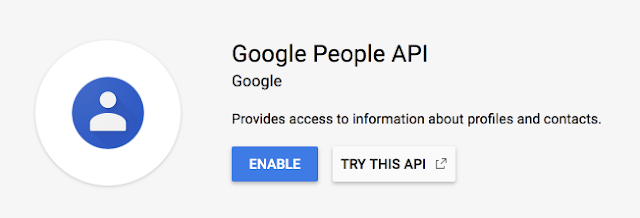
Red Team tool for exfiltrating the target organization’s Google People Directory that you have access to, via Google’s People API.
HOW TO
Create a new Google Cloud Platform (GCP) project
Steps to get the Google API Access Token needed for connecting to the API
- Create a burner gmail/google account
- Login to said account
- Navigate to the Google Cloud Console
- Next to “Google Cloud Platform,” click the
Down arrow. A dialog listing current projects appears. - Click
New Project. The New Project screen appears. - In the
Project Name field, enter a descriptive name for your project. - (Optional) To edit the
Project ID, clickEdit. The project ID can’t be changed after the project is created, so choose an ID that meets your needs for the lifetime of the project. - Click
Create. The console navigates to the Dashboard page and your project is created within a few minutes.
Enable a Google Workspace API
- Next to “Google Cloud Platform,” click the
Down arrowand select the project you just created from the dropdown list. - In the top-left corner, click
Menu>APIs & Services. - Click
Enable APIs and Services. TheWelcome to API Librarypage appears. - In the
search field, enter “People”. - Click the API to enable. The API page appears.
- Click
Enable. The Overview page appears.
Configure OAuth Consent screen
- On the left side of the Overview page click
Credentials. The credential page for your project appears. - Click
Configure Consent Screen. The “OAuth consent screen” screen appears. - Click the
Externaluser type for your app. - Click
Create. A second “OAuth consent screen” screen appears. - Fill out the form:
- Enter an Application Name in the
App namefield - Enter your burner email address in the
User support emailfield. - Enter your burner email address in the
Developer contact informationfield.
- Enter an Application Name in the
- Click
Save and Continue. The “Scopes” page appears. - Click
Add or Remove Scopes. The “Update selected scopes” page appears. - Check all of the
Google Peoplescopes to use in the app. - Click
Update. A list of scopes for your app appears. - Click
Save and Continue. The “Edit app registration” page appears. - Click
Save and Continue. The “OAuth consent screen” appears.
Create a credential
- Click
Create Credentialsand selectOAuth client ID. The “Create OAuth client ID” page appears. - Click the Application type drop-down list and select
Desktop Application. - In the
namefield, type a name for the credential. This name is only shown in the Cloud Console. - Click
Create. The OAuth client created screen appears. This screen shows theClient IDandClient secret. - Click
OK. The newly created credential appears under “OAuth 2.0 Client IDs.” - Click the
downloadbutton to the right of the newly-created OAuth 2.0 Client ID. This copies a client secret JSON file to your desktop. Note the location of this file. - Rename the client secret JSON file to “credentials.json” and move it to the
gdir_thief/credentialsdirectory.
Add the victim’s Google account to the Application’s Test Users
In order to be able to run this script against the victim, you will need to add their Google account to the Test Users list for the App you just created
- On the Left side of the screen click
OAuth consent screen. You “OAuth Consent Screen” page appears. - Under
Test Usersclick theAdd Usersbutton. - Enter the vicim’s Gmail address in the
email addressfield. - Click the
savebutton.
First Time running gdir_thief
Upon gaining access to a Target’s Google account, you can run gdir_thief
- The first time running gdir_thief, the script opens a new window prompting you to authorize access to your data:
- If you are not already signed in to your Google account, you are prompted to sign in. If you are signed in to multiple Google accounts, you are asked to select one account to use for the authorization. Make sure you select the victim’s Google account
Dependencies
Google API Libraries: pip install --upgrade google-api-python-client google-auth-httplib2 google-auth-oauthlib
Usage:
usage:
python3 gdir_thief.py [-h]
help:
This Module will connect to Google's People API using an access token and exfiltrate the organization's
People directory. It will output a CSV file to ./loot/directory.csv
If you like the site, please consider joining the telegram channel or supporting us on Patreon using the button below.


